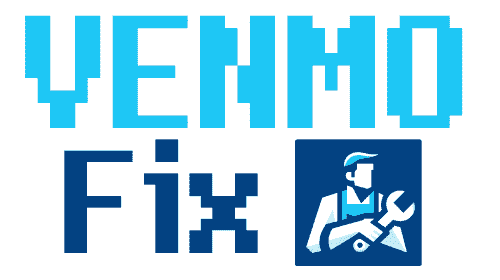Are you having issues with your Venmo app?
Are you getting ‘400/ 403 errors’ or ‘Bad State’ errors on Venmo?
Here, in this post, we will be discussing the methods to fix Venmo not working. So, if you are ready, let us dive right into the details.
Why is Venmo not working?
There can be a lot of reasons why Venmo is not working for you. Sometimes, minor problems with the internet connection can cause issues with Venmo, whereas sometimes issues could be from the company’s end.
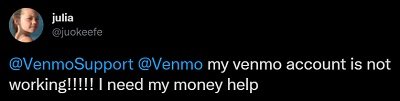
How to fix Venmo not working
1. Check internet connection
Make sure your device is connected to the internet.
Try switching between Wi-Fi and mobile data to see if the issue persists across different networks.
2. Check if Geo-Blocked
Venmo can only be used in the United States. And in case you are not physically located in the United States, you won’t be able to use any of the Venmo services.
It is not even possible to use the app outside the USA. The Venmo platform is Geo-Blocked and stops working as soon as the device detects a foreign location.
3. Disable private and shared network
A lot of people use software like VPN to mask their device IPs for a more secure online presence. Sometimes, VPNs are used to stream content of other regions as well.
But, as we already discussed in the previous part, Venmo cannot be used in the regions outside the USA. Moreover, the user has to be physically located in the United States to enjoy the Venmo services.
And if you are someone who is connected to VPN servers of a different country, you won’t be able to access Venmo services usually.
Even if you are connected to a US-based server of a different state of the US region, you won’t be able to access Venmo. It is because Venmo doesn’t work if the device is connected to a private/ shared network. Venmo observes connections like these as potential security issues.
To avoid any issues, disconnect any VPN connection of your device.
4. Check for ‘Bad State’ errors
Sometimes, the problem can occur from Venmo’s end such as server outages because of technical glitches with the system.
Some users even get the ‘Bad state’ errors when they try to make payments with the Venmo app. And the ‘Bad State’ errors are a clear indication that Venmo is experiencing technical issues.
So, always lookout for the ‘Bad State’ errors. There is nothing much that can be done to fix the ‘Bad State’ errors. You can only wait for the services to work again for you.
You can also keep an eye on the status of the Venmo services. Furthermore, you can also check for the tweets from the official Twitter support handle of Venmo – @VenmoSupport.
5. Download latest app version
Ensure you’re using the latest version of the Venmo app to avoid bugs and gain access to new features.
Updates are released regularly for both Android and iOS.
To update, simply visit your device’s app store, search for Venmo, and select the update option if available. Restart the app afterward to resume making payments.
6. Reboot your device
If updating the Venmo app doesn’t resolve your issues, try rebooting your device.
Rebooting, or restarting, refreshes your device’s RAM by closing all running applications, potentially fixing loading errors with the Venmo app.
Press and hold the power button on your device and choose to restart.
After rebooting, try opening the Venmo app again without running many other apps simultaneously.
7. Sign-in again
Another troubleshooting method that you should try is to sign in to the app again.
Firstly, go to the app’s Settings and select the option to log out from the current account. Right after logging out, sign in to the app again using the same Venmo account.
8. Delete app cache
Well, if nothing has worked till now, we will suggest you hard reset your Venmo app. To do this, you will need to delete the cached memory of the app.
To delete the cache data, go to the app info. Tap and hold the app icon to do this, and select the app info option. And in the storage and data section, you will see Cache Data. Select the option to delete the cache data.
9. Use Venmo web
If you are still encountering issues with your Venmo app try using Venmo on your PC.
To use Venmo on a PC, open any browser on your PC and search for Venmo official website. Or you can simply type Venmo.com in the search bar at the top of the page.
You will reach the official Venmo website. Use any of the Venmo services after logging in with your Venmo account.
10. Check if limit reached
Well, Venmo is not a bank, but being a payment processing app, it has its own set of rules regarding the limit of the funds that can be processed by anyone on the platform.
You cannot make the unlimited number of transactions using Venmo. Moreover, the amount that can be processed is limited as well.
If you have already exhausted your daily or monthly sending limits, you won’t be able to make transactions until your limit for the day refreshes.
Well, there are two types of limits on the Venmo platform – Weekly Limit and Per-Transaction Limit.
And there is one more limit, more of a restriction for the non-verified Venmo users. According to the official statement by Venmo, a non-verified user on their platform, the weekly spending limit is just $299.99.
Check if you have exhausted your spending limits on Venmo.
11. Log out from other devices
After making sure that you haven’t exhausted your weekly spending limit or per-transaction limit, you should check one more thing.
If you have recently used Venmo on a different mobile device and forgot to sign out, you might face issues with your current device.
There is only one way to avoid this problem. Log out from all other mobile devices. Try re-log in with your account on your current device. Things must work now.
12. Get official support
We are almost done with every possible fix for the Venmo ‘not working’ issue. If you are still reading this post and haven’t found any solution, you should contact the Venmo support team.
You can easily contact Venmo using the mobile app. If that doesn’t work, reach out to the official support page. Follow this link to contact Venmo right away.
Users can try reaching Venmo using their official Twitter handle. Tag their support handle in your Tweet – @VenmoSupport.
Disclaimer: DO NOT share any personal info, Venmo account details while you post a tweet.
13. Use another payment processor
Till now, in this guide, we have discussed 15 methods to fix Venmo not working issue. We are pretty sure one of them would have solved the issues with your Venmo app. But, if you are still having any kind of problem, we would suggest one last thing to you.
If Venmo is not working for you, try making the transaction using a different payment processor platform. There are a lot of similar apps like Venmo. You can try any one of them.
- Wise (TransferWise)
- Cash App
- PayPal
- Zelle
- Google Pay
- Facebook Pay
- Payoneer
Further Reading:
Does Venmo add Friends Automatically
When I Remove a Friend on Venmo Do They Know