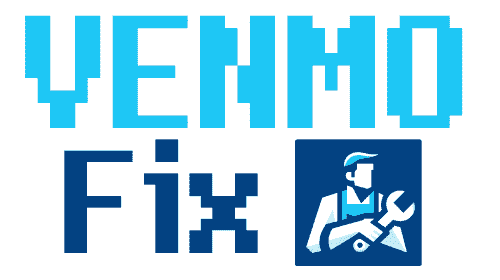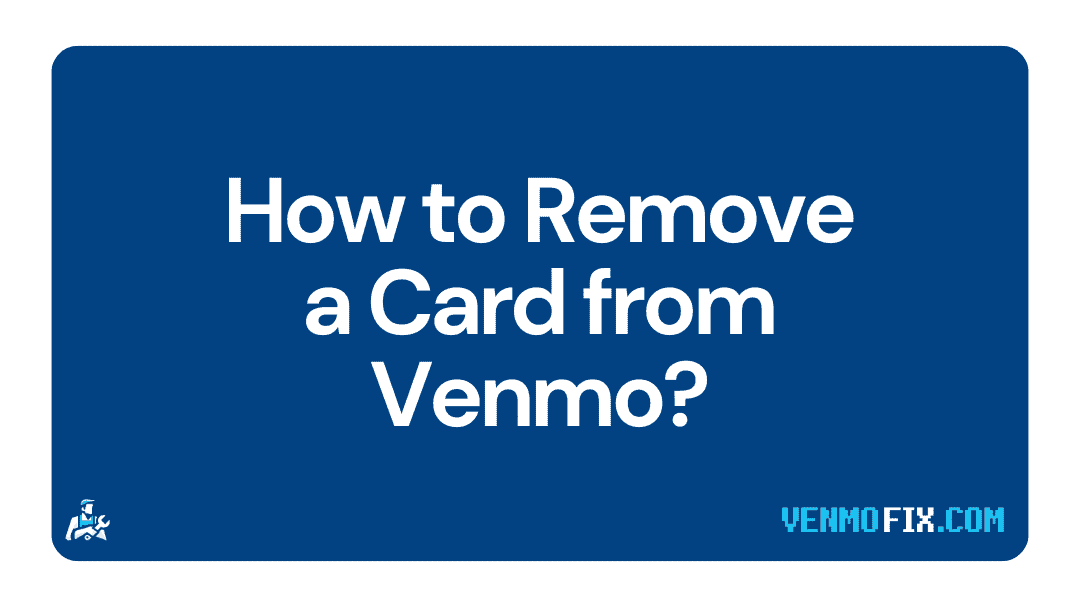Are you having issues with your credit card on Venmo?
Do you want assistance to remove the card from Venmo?
Well, if you nodded in affirmation, you have landed on the right web page. You can thank Google search results for bringing us to you.
Here, we have provided a detailed guide on how to remove the card from Venmo.
So, without any further ado, let us dive right into the details.
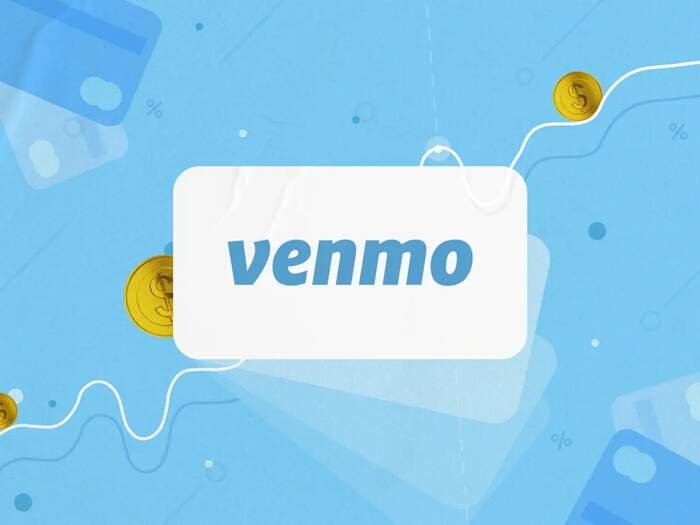
How to remove the card from Venmo
Short Answer: To delete a card from Venmo go to the app Settings and find the ‘Payments Method’ option. Select the card that you wish to delete and select the ‘Remove’ option.
Venmo, like other payment apps, allows users to add credit cards to their accounts. The credit card linking feature comes in very handy, especially for those who use credit cards usually.
But, sometimes, users ask for a way to remove the card from Venmo. And the company provides an option to remove the card. There can be many reasons why a user needs to remove the card from Venmo.
Sometimes, users misplace their credit cards by mistake. In cases like these, users can choose to remove credit cards if it is no longer in use.
We have mentioned a step-by-step guide to remove from Venmo. You can proceed with Step 1.
-
Step 1 – Open Venmo app
First of all, you are required to open the Venmo app on your mobile device. Make sure that you are using the latest version of the Venmo app.
To check the app update, you can head to the respective app store and search for the app for the patch update. Proceed only after ensuring you are using the latest version of the Venmo app.
-
Step 2 – Select the ‘More Option’ icon
Select the More Options icon. The hamburger or 3-horizontal lines icon can be seen at the top right corner of the home page. Select it to continue.

-
Step 3 – Select the Settings icon
The hamburger icon will open up the More Options icon for you. And there, you need to select the Settings icon. It is the gear icon somewhere in the middle of the list.
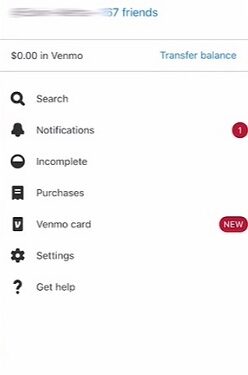
-
Step 4 – Select ‘Payment Methods’ options
From the Settings page. You will have to find and select the Payments Methods options.
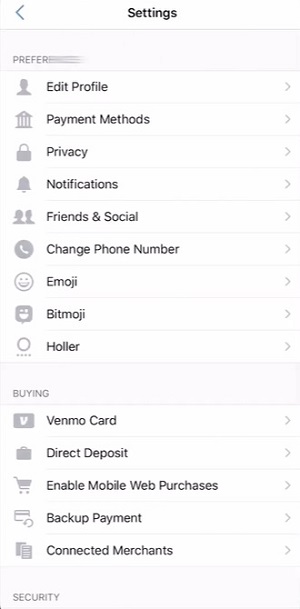
-
Step 5 – Choose a linked Credit Card
In the payment method, you will see all the banks and cards linked to the Venmo app. You just need to choose the Credit Card that you have linked and want to remove now.
Select and proceed with the next step.

-
Step 6 – Select the Remove button
Verify the card and its details once again. As the removal procedure cannot be reversed, you will have to add the card details again to link the card again.
On selecting the credit card, you will see a Remove option. Select it.
-
Step 7 – Confirm the Removal
Venmo will ask you again for confirmation to remove the card. So, simply select the Remove Card option to confirm your action, and you will be good to go.
And you are done here.
You have now successfully unlinked and removed the card from Venmo.
You can always add the same card again; you will need to add all the details for that. Venmo doesn’t store data for previously linked cards.
Can you add a credit card to Venmo?
Yes, you can add a credit card to Venmo and use it to make payments to online stores and also load your Venmo account. You can easily add a credit card to Venmo by simply accessing payment methods options in settings.
Venmo is a peer-to-peer payment app. The platform is owned by Paypal, the popular payment app that specializes in payment across international states. And on the other hand, Venmo is entirely focused on serving users in the USA only.
Like Cash App and Webull, Venmo can be linked with a credit card. A user gets two options to add as payment methods. Either a credit card or a bank account can be added for online transactions in Venmo.
You can use a credit card to reload your Venmo card or account for online payments.
If you are interested, you can add a credit card to Venmo by following some simple steps. You can follow the quick guide mentioned below.
- Step 1 – Open Venmo app on mobile
- Step 2 – Select the More Options icon in the top right corner
- Step 3 – Go to the Settings page
- Step 4 – Now select the Payments Method option
- Step 5 – Select the Add Bank or Credit option
- Step 6 – Add the required details of your card

Step 7 – Press Continue when completed
And it is done.
You have successfully added a credit card to Venmo.
The steps involved are quite simple; you just need to add the card details very carefully.
FAQs
1. How to delete a card from Venmo
To delete cards on Venmo, you need to head to the Payments Method section on the settings page. In the Payments Method section, select the Credit Card that you wish to remove. Finally, select the Remove options and confirm your decision.
2. Can you link a credit card to Venmo?
Yes, you can link a credit card to Venmo. To do this, you will have to go to the Payments Methods. The section can be found on the Settings page only. In the Payments Methods section, simply select the Add Bank or Credit Card option. Add your credit card details and hit continue.
Final Words
Ladies and gentlemen, allow us to wrap up this article here.
We hope you got all your answers.
In this post, we first mentioned if it is possible to link credit cards to Venmo accounts, and the top of it we have provided a guide to linking credit cards on Venmo.
And in the second part of this post, we included a step-by-step guide to removing cards from Venmo.
If you have any doubts related to the guide, you can let us know in the comments section below to contact us through email.
Further Reading: