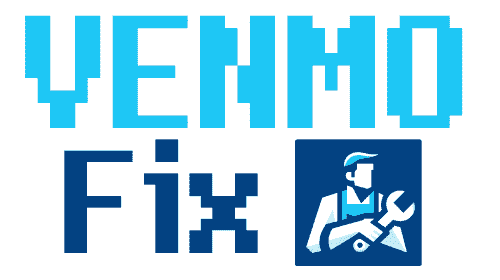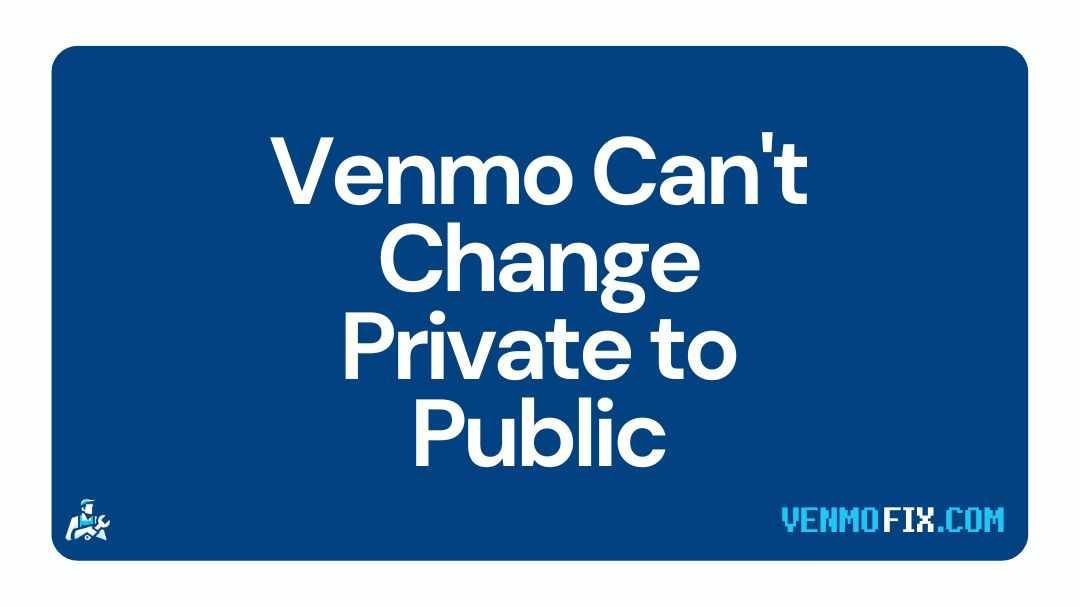Do you want to get rid of Venmo’s public feed?
Do you want to change your default transaction privacy settings?
Let’s get started right away.
Who can see private Venmo transactions?
The answer to the question depends on your privacy settings in the Venmo app. There are three privacy settings in Venmo – 1) Public – Anyone can see your transaction details on the public feed. 2) Friends only – Your friends or those in your Venmo contact list can see transactions. 3) Private – This setting makes sure that the details of the transaction stay private to you.
According to us, Venmo’s feature to share transactions and details to the public feed doesn’t make much sense. The company might have brought this feature as a marketing tool. However, it faced several backlashes regarding privacy issues.
Update (July 2021): Venmo removes its global-public feed as part of a major redesign, reported TechCrunch
Anyway, you can choose whatever privacy settings suit you. The transaction-sharing feature doesn’t fulfill any specific purpose, you won’t lose anything special if you are not actively involved in Venmo’s public field.
If you have decided to change the privacy settings of your Venmo app and need guidance in tweaking the settings, you are in the right place.
Below, we have provided a detailed guide to changing Venmo payment privacy settings. Make sure to check it out.
Can you change a Venmo payment from private to public
Yes, you can change a Venmo payment from private to public. To change the privacy settings of a particular payment, select the transaction activity from the history, first. Then, select the privacy settings of any payments and change the selection to Public.
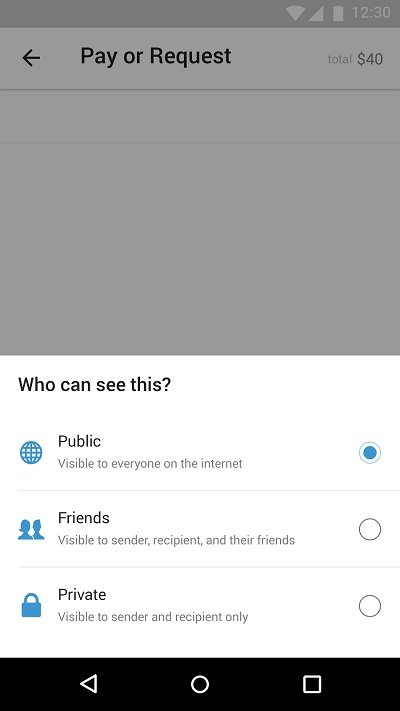
You must note that. The quick guide we included above, was the privacy settings for a particular payment.
But, what if, you need to change your default privacy settings?
Well, the steps are a little different when it comes to changing privacy settings to all future payments on your Venmo account.
If you are interested in changing your default transaction privacy, you might want to check out the quick guide in the next part of this guide.
How to make Venmo transactions private
Venmo has this very odd feature, where some transaction details of a user are shared to the public feed in the app. Though it doesn’t show sensitive private details like the amount and all, the feed shows the user’s name along with the message attached.
As we always say, this particular feature was the least required feature in the Venmo app. And a majority of users feel it to be a privacy issue. Especially, if you are using Venmo for business and commercial work.
But, there is a solution to keep the details private.
In the previous post, we included the guide to changing the privacy settings of a particular payment. But, what if you need to change the privacy settings for all future transactions, you will need to tweak some settings for that.
If you are interested and made up your mind, you can follow the quick guide that we are going to include below. The steps mentioned are very easy to understand.
Step 1 – Open Venmo app
Firstly, you will have to open the Venmo app. You can proceed with any mobile device. Steps will remain the same and similar for any Android or iOS device.
Before you proceed, don’t forget to download the latest version of the Venmo app from the respective app store.
Step 2 – Open the app menu
Once you open the Venmo app, you will be required to open the main menu.
It is a hamburger icon or the three horizontal lines icon at the top right side of the home screen. Select it to continue
Step 3 – Go to Settings
On selecting the main menu, you will see several options. There, you need to select the Settings icon.
It is the gear icon at the end of the main menu options.
Step 4 – Go to Privacy option
On the Settings page, first, search for the Privacy option and select it.
And then on the Privacy page, you will see ‘Default Privacy Setting’.
Step 5 – Select Private option
On the Privacy page, you will see the selected preference for the payments on Venmo under the ‘Default Privacy Setting’ section.
Here, you need to change the preference to ‘Private’.
To do this, simply tap on the last option – ‘Private’ and save your latest settings.
And that’s it.
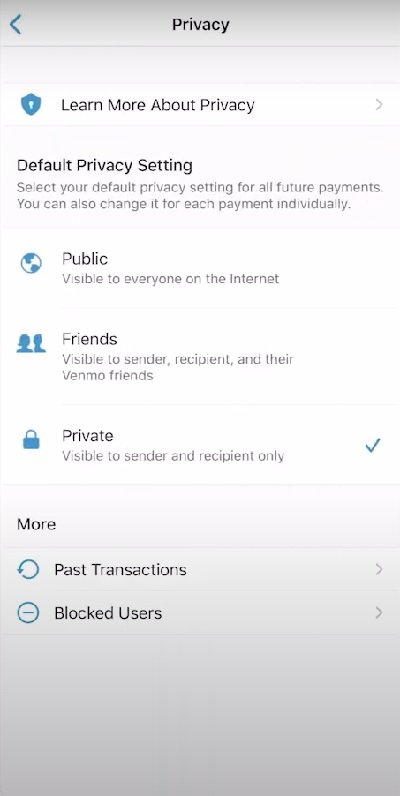
These were the steps needed to make Venmo transactions private. The steps involved were quite basic, but if you need any help, you can ask us in the comments section below, we would be happy to help you.
For PC users -
You can make Venmo transactions private on your PC as well if you do not have access to the Venmo app.
The steps are very similar, you just need to search for the ‘Settings’ options, and then in the ‘Privacy’ section, you will be able to change your default privacy settings.
Note: If you still want to change the privacy settings of a particular payment, you can follow the quick guide provided in the previous part of this post.
Further Reading: